Following the initial blog post Scenario Management: one of the key features for traffic simulation and the Part II.1 of this summer series on scenario management in Vissim and Viswalk we continue with an introduction of the scenario manager dedicated for Viswalk users who so far have refrained from using the scenario manager, maybe believing that it is a tool for Vissim only.
Scenario Management in Viswalk projects
As an example model we will have a look at the simplest possible setting: a group of Pedestrians leaving a room through a door – a bottleneck – and ending their journey through the simulation right at the other side of the bottleneck, similar to test case 12 of the Rimea guideline. This is implemented as base network in a scenario manager project in Viswalk as shown in the picture bellow.
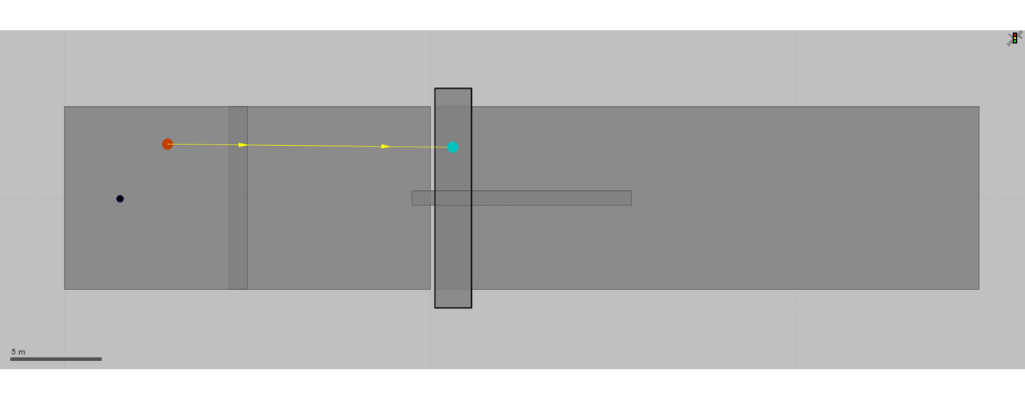
For this to demonstrate scenario management four parameters shall be varied:
- The width of the bottleneck: it is 80 cm in the Base Network (“narrow”) and 120 cm for modification “wide”.
- The length of the bottleneck: it is 25 cm in the base network (“short”) and 5 m for modification “long”.
- The position of the destination area: it is immediately behind the end of the bottleneck in the base network (“near”) and 15 m behind the entrance of the bottleneck in modification “far”.
- The desired walking speeds of pedestrians: it is IMO’s distribution for the age group 30-50 in the base network and for two different modifications IMO’s distributions for under 30-year-olds or over 50-year-olds.
With a wide and long bottleneck and a far destination a scenario as shown in the next picture
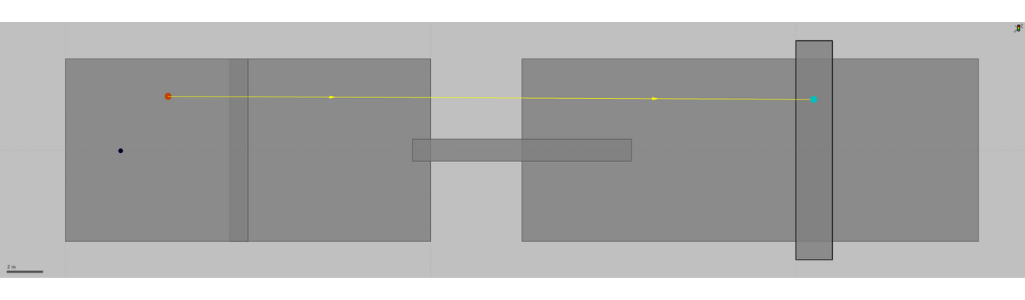
Why are the changes described as modifications and not as scenarios and what is their role? modifications – in Vissim and Viswalk – are the building blocks of scenarios. Modifications are combined to form scenarios. The modifications wide vs. narrow, long vs. short, far vs. near, as well as the desired walking speeds are perfectly compatible for such a combination.
In the project explorer the scenario management is shown in an overview. For our small demo example this is shown in the second picuture:
Scenario 4 is unfolded in the tree view to show that it is comprised of modifications 2 and 3. There does not have to be a modification that specifies the destination to be near since this is a property of the base network.
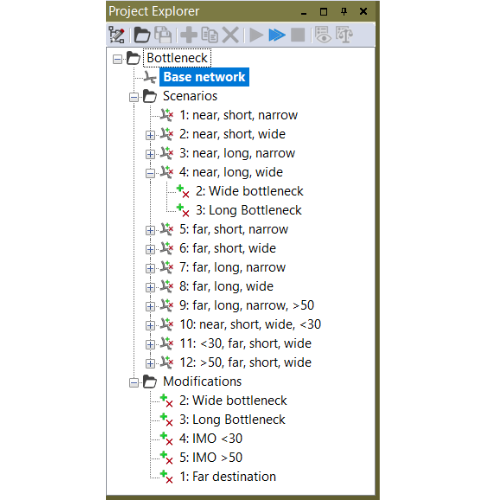
Changes must be independent from each other to be defined as separate modifications. If they are not, they must be defined in a single modification. Example: if it was intended for modification “far” that the destination Area was to be placed 15 m behind the exit (as opposed to the entrance) of the bottleneck, then the position of the destination area would depend on the length of the bottleneck. Hence, it would no longer be possible to model short/long and near/far independently as two modifications, but the two changes would have to be integrated into one single modification. To model all four combinations, one would have to create three different ,odifications (with one combination being represented by the Base Network). This shows that it is good to formulate independent change requirements as this keeps the number of Modifications small. Note: why “15 m behind the exit” cannot be modelled as an independent modification when the end of the exit varies between scenarios, is explained in the next section.
There are two ways how one can work with the scenario manager:
- Create modifications in the project structure dialog, edit them and combine modifications in the project structure dialog to scenarios. You do not edit scenarios directly.
- Create scenarios in the project structure dialog and then edit them directly. Viswalk will create and manage modifications automatically as you go.
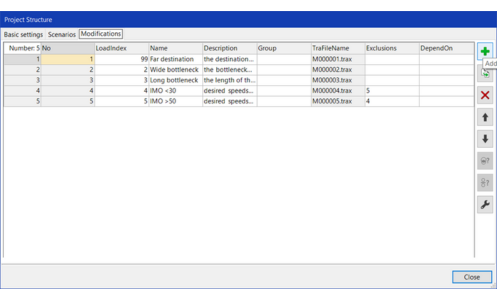
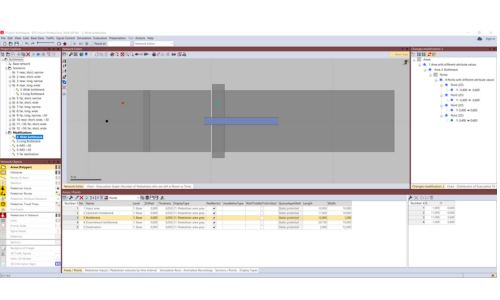
The second way may sound easier at first. Why would one ever not make use of Viswalk’s offer to manage modifications automatically without having to bother about it? Because then, first, you do not have a good overview of the content of the modifications which have been created automatically, which can be a problem especially when working as a collaboration or when handing the project to someone else later, and second, you might not get what you want or need. Viswalk will create as few modifications as possible and not as small modifications as possible. This can limit their re-use for scenarios which might become relevant only later. However, working alone on a project or explorative, this way of using the scenario manager can proof useful.
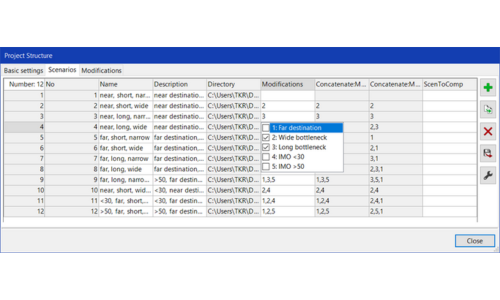
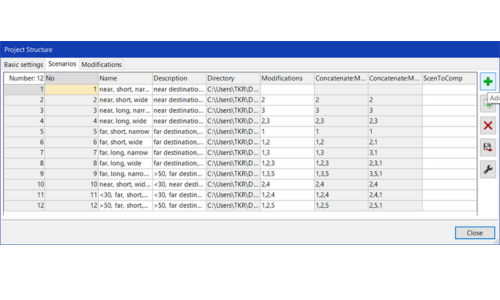
A relatively recent feature is that the content of modifications and the difference between a scenario and the base network or between two scenarios can be displayed in a tree structure in the changes window together with color-coding in the network editor. Both together can be called with the icon or the context menu. There it becomes clear what is detailed in the part II.1 of this series about the role of modifications: all geometric changes with areas are saved as changes of the point coordinates, be it a translation of an area, a change of width, a rotation or a change of shape.
If, like in this demo project, the required modifications can be and have been defined at the beginning of the project work, a clearer and more comprehensible project structure will result from doing all the editing work in modifications and creating scenarios by combining modifications without any editing of and in scenarios.
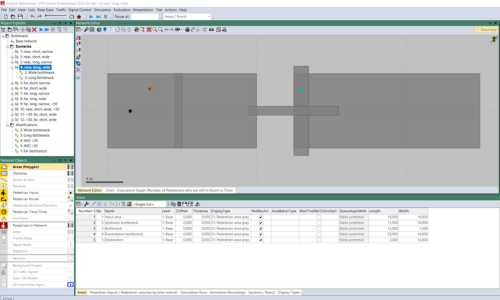
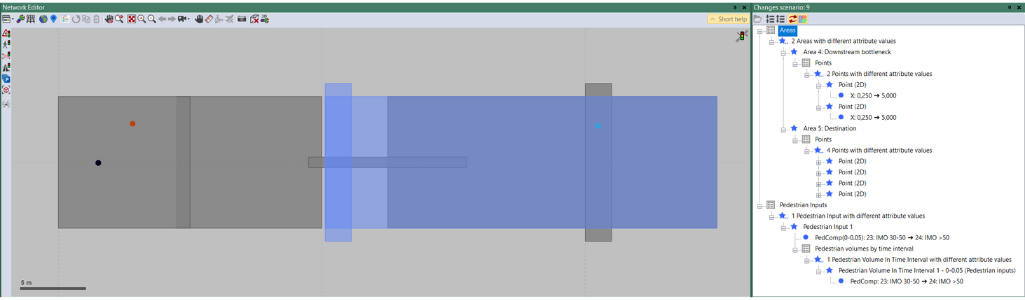
You can find this scenario management project for download here.



